To find out your computer’s graphic card model, you can follow these steps:
Step 1: Open Device Manager On Windows, right-click on the Start menu and select “Device Manager” from the context menu. On macOS, click on the Apple menu in the top-left corner of the screen, select “About This Mac,” then click on “System Report.”
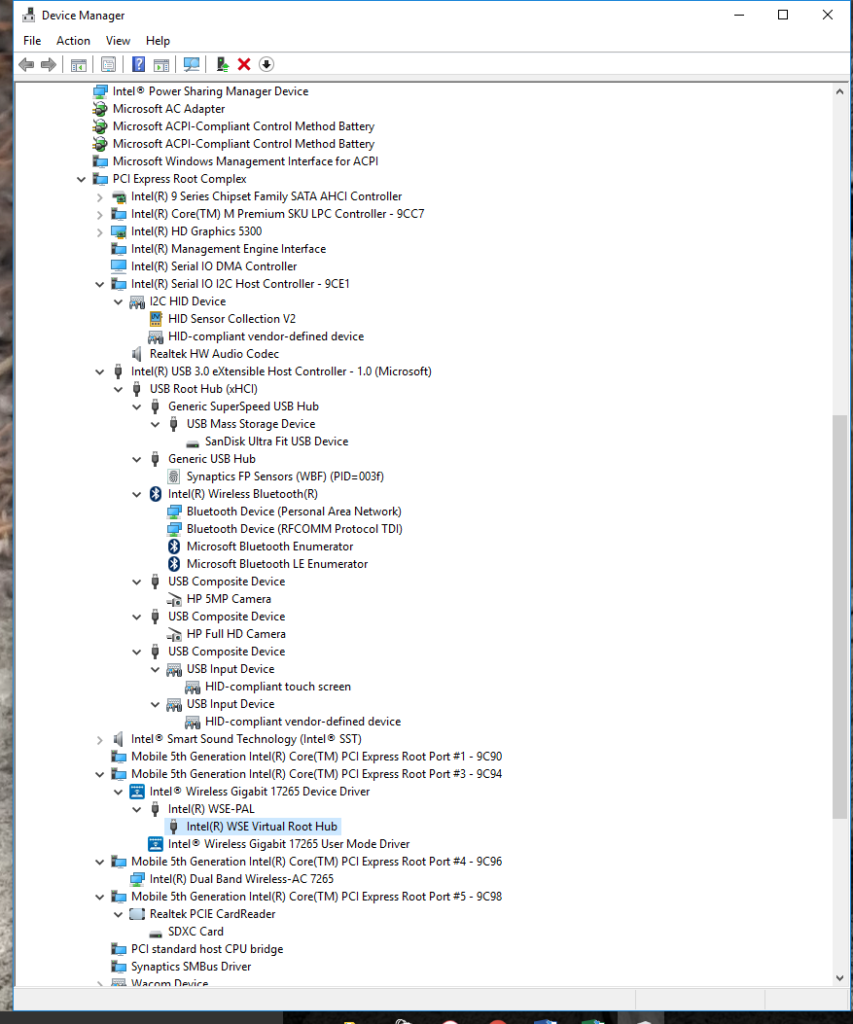
Step 2: Expand the Display Adapters category In Device Manager on Windows, locate and click on the arrow next to “Display Adapters” to expand the category. On macOS, in the System Report window, click on “Graphics/Displays” in the Hardware section to see details about your graphics card.
Step 3: Identify your display card model In the expanded Display Adapters category on Windows, you should see the name of your display card model listed. On macOS, in the Graphics/Displays section, you will see the name of your graphics card model listed.
Note: The display card model may be listed with its manufacturer’s name followed by the specific model number. For example, “NVIDIA GeForce GTX 1080” or “AMD Radeon RX 5700 XT.”
Alternatively, you can also use third-party software or utilities specifically designed for hardware information, such as GPU-Z or Speccy, to check your computer’s graphic card model. These tools provide detailed information about your graphics card, including the model, manufacturer, and other specifications.

